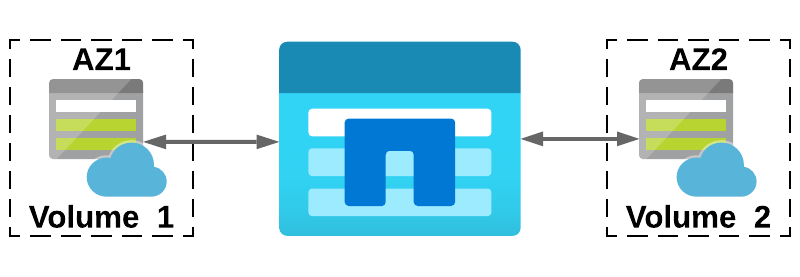Azure NetApp Files – Availability Zone Volume Placement
Introduction
This week Microsoft announced the release into Public Preview of Azure NetApp Files Availability Zone Volume Placement. So, what does this mean? Well, the clue is in the name.
Overview
Availability Zone Volume Placement allows customers to select which logical Azure Availability Zone to place volumes into during the deployment phase.
This additional capability allows customers to create highly available deployments for their mission critical workloads that span multiple availability zones. Furthermore, this also helps with meeting best practice design recommendations as described in Microsoft’s Well-Architected Framework for Azure.
More details on Azure availability zones can be found here. It is important to note that not all Azure Regions support availability zones, you can see which Azure regions provide availability zones here.
The diagram below shows a high-level overview of how this new feature can be used to deploy ANF volumes into Azure Availability Zones. Other resources are then deployed into zones, Virtual Machines access volumes locally within the same zone. Access to volumes in different zones is achieved across a VNet peer.

A few points to note:
- This feature is only available for new volumes
- Volumes cannot be moved between AZs
- The placement of volumes into zones does not guarantee low latency
- Not all Azure Regions have Availability Zones
- Azure NetApp Files is not present in all Availability Zones
- ANF Volumes are deployed separately to the Virtual Machines.
- Support – Even though this feature is in Public Preview, once you have successfully deployed a volume, it will receive the same level of support as existing volumes.
Feature Registration
This feature is currently in Public Preview. In order to use Availability Zone Volume Placement you need to register the feature via the CLi
First, you need to login into your Azure subscription and run the following command, this can be done using either Azure PowerShell or the Azure Cloud Shell.
Register-AzProviderFeature -ProviderNamespace Microsoft.NetApp -FeatureName ANFAvailabilityZoneOnce you have run this command, it can take up to one hour for the feature to be Registered. To check the status of the registration, run the command below. Once the command returns Registered, you are good to go!
Get-AzProviderFeature -ProviderNamespace Microsoft.NetApp -FeatureName ANFAvailabilityZoneDeploying a volume into an Availability Zone
Once you have successfully registered the feature you can now deploy your volume(s) into an Availability Zone.
- Browse to your Azure NetApp Files account. If you do not have an ANF account created, you can follow this guide to setting one up – Getting Started with Azure NetApp Files
- Select your Capacity Pool, and create your volume. If this is the first time working with ANF, you can follow this guide Building Enterprise Grade File Share in Azure to help build your capacity pool and volume.
- When creating your volume, on the Basics page, select the drop down menu next to Availability Zone and choose the zone you wish to use (see image below)
- Continue with the remainder of the volume creation process as normal.
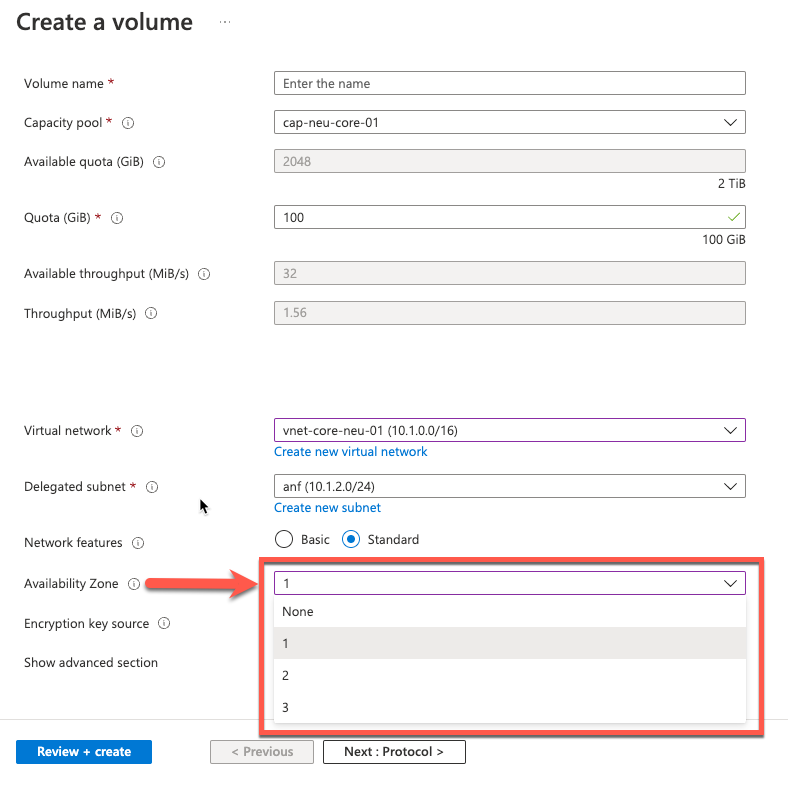
Summary
I hope this very short blog post about configuring Azure NetApp Files Availability Zone Volume Placement has been useful? This is an extremely important feature addition to ANF, it now makes it possible to meet the best practice guidelines around Microsoft’s well-architected framework. Customers have the ability to build highly available solutions by leveraging the replication technology within applications. The Microsoft ANF service is now over 3 years old, it has seen constant development during that time with regular product enhancements. Stay tuned for future updates, there are some cool things coming….soon! 😊