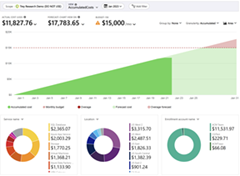Microsoft Cost Management updates—March 2023
Whether you're a new student, a thriving startup, or the largest enterprise, you have financial constraints, and you need to know what you're spending, where it’s being spent, and how to plan for the future. Nobody wants a surprise when it comes to the bill, and this is where Microsoft Cost Management comes in.
We're always looking for ways to learn more about your challenges and how Microsoft Cost Management can help you better understand where you're accruing costs in the cloud, identify and prevent bad spending patterns, and optimize costs to empower you to do more with less. Here are a few of the latest improvements and updates based on your feedback:
- Scheduled alerts for built-in views in Cost analysis.
- Details about included costs in the Cost analysis preview.
- Enable preview features and share your feedback.
- What's new in Cost Management Labs.
- New ways to save money with Microsoft Cloud.
- New videos and learning opportunities.
- Documentation updates.
Let's dig into the details.
Scheduled alerts for built-in views in Cost analysis
Cost Management offers numerous ways to stay on top of your costs and catch unexpected charges, like defining budgets to get notified as costs approach or exceed predefined thresholds, or configuring anomaly alerts to get notified when we detect atypical spending patterns in your subscription costs. But sometimes you’re looking for something a little simpler. Wouldn’t it be nice to just get a quick email letting you know how things have been going over the last week? Maybe you want to see how you’re trending against your budget or what you’re forecasted to spend for the month or maybe you want to see what your daily run rate has been over the last 30 days. Perhaps you simply want to check in once a month to see how your usage trends have changed compared to the previous months. These are exactly the types of reasons why you might want to use scheduled alerts in Cost analysis. You’ve been able to save a custom view and schedule alerts for a while. Now, you can also schedule alerts using the built-in chart views available in Cost analysis:
|
Accumulated costs |
Daily costs |
Cost by service |
To get started, open Cost analysis, choose one of the built-in (or saved) chart views from the view menu, and select the Subscribe command at the top of the page.
To learn more, see Save and share customized views, and stay tuned for even more opportunities to monitor your costs.
Details about included costs in the Cost analysis preview
Knowing what’s included in your costs is a critical part of understanding what you’re spending and where. While this is covered in documentation, there’s nothing better than surfacing these details directly in the experiences you use. To that end, you can now view additional details about your cost in the Cost analysis preview, including:
- The total (non-abbreviated) cost.
- Dates the change in cost is referring to.
- What costs are included or not included.
- Additional notes about usage processing.
Let us know what you’d like to see next. There are a lot of great things on the horizon in the Cost analysis space. If you haven’t tried the latest changes, check out the Cost analysis preview today.
Enable preview features and share your feedback
Getting feedback has always been a critical part of the Cost Management experience. We introduced Cost Management Labs for that exact purpose—to get your early feedback on the latest features and enhancements that are in development. The earlier we get your feedback, the more we can improve the experience for you. This is your chance to drive the direction and impact the future of Cost Management.
Participating in Cost Management Labs is as easy as selecting Try preview from the Cost Management overview. You’ll see a list of preview features with links to share ideas or report any bugs that may pop up. Reporting a bug is a direct line back to the Cost Management engineering team, where we'll work with you to understand and resolve the issue. Of course, you may have seen all this before. Try preview isn’t new. What is new this month is the fact that your preview features are remembered across portal sessions. When you enable a feature, we’ll keep that enabled when you come back to the portal, making it easier than ever to get the most out of each preview.
We hope you find this update useful. Let us know what you’d like to see next and don’t forget to share your feedback about each preview. To learn more, see Enable preview features in Cost Management Labs.
What's new in Cost Management Labs
With Cost Management Labs, you get a sneak peek at what's coming in Microsoft Cost Management and can engage directly with us to share feedback and help us better understand how you use the service, so we can deliver more tuned and optimized experiences. Here are a few features you can see in Cost Management Labs:
- Update: Remember preview features across sessions—Now available in the public portal.
Select the preview features you're interested in from the Try preview menu and you'll see them enabled by default the next time you visit the portal. No need to enable this option—preview features will be remembered automatically in the preview portal. - Update: Total KPI tooltip—Now available in the public portal.
View additional details about what costs are included in the Cost analysis preview. - Merge cost analysis menu items.
Only show one cost analysis item in the Cost Management menu. All classic and saved views are one-click away, making them easier than ever to find and access. You can enable this option from the Try preview menu. - Customers view for Cloud Solution Provider partners.
View a breakdown of costs by customer and subscription in the Cost analysis preview. Note this view is only available for CSP billing accounts and billing profiles. You can enable this option from the Try preview menu. - Recommendations view.
View a summary of cost recommendations that help you optimize your Azure resources in the cost analysis preview. You can opt in using the Try preview menu. - Forecast in the cost analysis preview.
Show your forecast cost for the period at the top of the cost analysis preview. You can opt in using Try preview. - Group related resources in the cost analysis preview.
Group related resources, like disks under VMs or web apps under App Service plans, by adding a “cm-resource-parent” tag to the child resources with a value of the parent resource ID. - Charts in the cost analysis preview.
View your daily or monthly cost over time in the cost analysis preview. You can opt in using Try Preview. - View cost for your resources.
The cost for your resources is one click away from the resource overview in the preview portal. Just click View cost to quickly jump to the cost of that resource. - Change scope from the menu.
Change scope from the menu for quicker navigation. You can opt-in using Try Preview.
Of course, that's not all. Every change in Microsoft Cost Management is available in Cost Management Labs a week before it's in the full Azure portal or Microsoft 365 admin center. We're eager to hear your thoughts and understand what you'd like to see next. What are you waiting for? Try Cost Management Labs today.
New ways to save money in the Microsoft Cloud
Lots of updates over the last month! Here are new and updated offers you might be interested in:
- General availability: Spot Priority Mix for Virtual Machine Scale Sets.
- General availability: Azure Firewall Basic.
- General availability: More transactions at no additional cost for Azure Standard SSD.
- General availability: Larger SKUs for App Service Environment v3.
- General availability: Leading price-performance for SQL Server.
- Preview: Incremental snapshots for Premium SSD v2 Disk Storage.
- Preview: Azure NetApp Files support for 2TiB capacity pools.
- Preview: Azure Managed Lustre, a file system designed for HPC and AI workloads.
- Preview: Announcing a renaissance in computer vision AI with Microsoft's Florence foundation model.
New videos and learning opportunities
Here’s a new video about cost optimization for web apps you might be interested in:
- The reliable web app pattern for .NET part 4: Cost Optimization (twelve minutes).
Follow the Microsoft Cost Management YouTube channel to stay in the loop with new videos as they’re released and let us know what you'd like to see next.
Want a more guided experience? Start with Control Azure spending and manage bills with Microsoft Cost Management.
Documentation updates
Here are a few documentation updates you might be interested in:
- New: Download your savings plan price sheet.
- New: Optimize costs in Azure Monitor.
- Updated: Start using Cost analysis—Now covers the Cost analysis preview.
- Updated: Save and share customized views—Added FAQs for scheduled alerts.
- Updated: Group and filter options in Cost analysis and budgets—Expanded to include budgets.
- Updated: Self-service trade-in for Azure savings plans—Updated note about reservation exchanges.
- Updated: View Azure savings plan cost and usage—Added details about calculating savings.
- Updated: Choose an Azure saving plan commitment amount—Added details about management group recommendations.
- Updated: View your Azure usage summary details and download reports for EA enrollments—Added refunded credits section.
- Seven updates based on your feedback.
Want to keep an eye on all documentation updates? Check out the Cost Management and Billing documentation change history in the azure-docs repository on GitHub. If you see something missing, select Edit at the top of the document and submit a quick pull request. You can also submit a GitHub issue. We welcome and appreciate all contributions.
What's next?
These are just a few of the big updates from last month. Don't forget to check out the previous Microsoft Cost Management updates. We're always listening and making constant improvements based on your feedback, so please keep the feedback coming.
Follow @MSCostMgmt on Twitter and subscribe to the YouTube channel for updates, tips, and tricks. You can also share ideas and vote up others in the Cost Management feedback forum or join the research panel to participate in a future study and help shape the future of Microsoft Cost Management.
We know these are trying times for everyone. Best wishes from the Microsoft Cost Management team. Stay safe and stay healthy.
Source: Azure Blog Feed