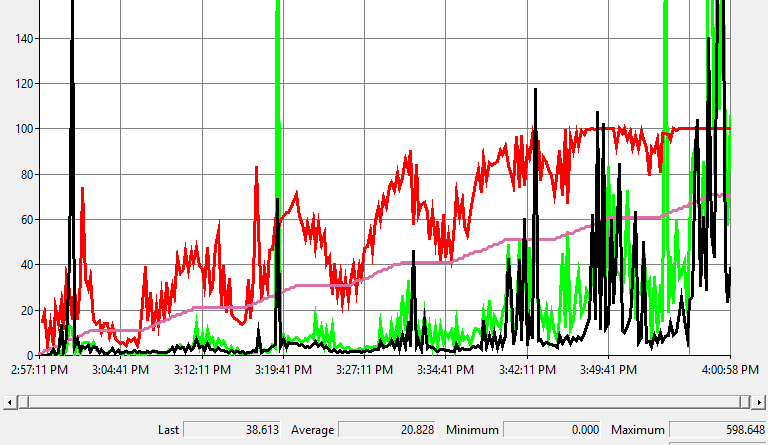New performance counters diagnose user application responsiveness on Remote Desktop Session Hosts
This post is authored byGus Catalano, Senior Software Engineer, Remote Desktop Services.
We’re excited to announce a new feature that allows system administrators to diagnose application responsiveness problems in Remote Desktop Session Host (RDSH) with ease. We’re introducing two new counters, User Input Delay per Process and User Input Delay per Session, to give you a new way to more precisely analyze responsiveness issues. You can use these counters, along with other metrics like CPU and Disk I/O, to find out why an application is being slow or unresponsive. The following screenshot shows an example of the counter in an overloaded system. In this example, the counter indicates that application performance across all sessions decreases as more users log in.

To learn more about how the counters work and how you can use them to improve user experience in your system, follow our Microsoft docs guidance.
Third parties can consume these counters in their monitoring solutions using the popular Perfmon API.
Use this feature today by downloading the Windows Server 2019 Insider Preview Build 17650. Registered Insiders may navigate directly to the Windows Server Insider Preview download page. If you have not yet registered as an Insider, see Getting Started with Server on the Windows Insiders for Business portal.
Share your feedback
Submit feedback through the feedback hub for this feature by selecting Apps > All other apps and mentioning RDS performance countersperformance monitor in your post’s title.
For general feature ideas, visit our UserVoice page.
Source: EM+S Blog Feed