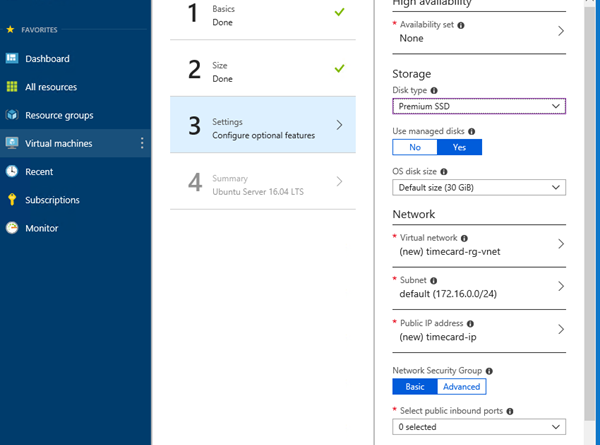Azure Stack IaaS – part five
Self-service is core to Infrastructure-as-a-Service (IaaS). Back in the virtualization days, you had to wait for someone to create a VLAN for you, carve out a LUN, and find space on a host. If Microsoft Azure ran that way, we would have needed to hire more and more admins as our cloud business grew.
Do it yourself
A different approach was required, which is why IaaS is important. Azure's IaaS gives the owner of the subscription everything they need to create virtual machines (VMs) and other resources on their own, without involving an administrator. To learn more visit our documentation, “Introduction to Azure Virtual Machines” and “Introduction to Azure Stack virtual machines.”
Let me give you a few examples that show Azure and Azure Stack self-service management of VMs.
Deployment
Creating a VM is as simple as going through a wizard. You can create the VM by specifying everything needed for the VM in the “Create virtual machine” blade. You can include the operating system image or marketplace template, the size (memory, CPUs, number of disks, and NICs), high availability, storage, networking, monitoring, and even in guest configuration.
Learn more by visiting the following resources:
- Deploy Azure Linux VM – five minute quickstart
- Deploy Azure Windows VM – five minute quickstart
- Azure Stack VM Sizes
- Azure Stack Marketplace
- Azure Stack Supported Guest OSes
- Azure Stack VM Considerations
- Azure Stack Networking Considerations
Daily operations
That’s great for deployment, but what about later down the road when you need to quickly change the VM? Azure and Azure Stack have you covered there too. The settings section of the VM allows you to make changes to networking, disks, size CPUs, memory, and more, in-guest configuration extensions and high availability.
One thing that was always a pain in the virtualization days was getting the right firewall ports open. Now you can manage this on your own without waiting on the networking team. In Azure and Azure Stack firewall rules are called network security groups. This can all be configured in a self-service manner as shown below.
Learn more about managing Azure VMs firewall ports by visiting our documentation, “How to open ports to a virtual machine with the Azure portal.”
Disks and image self-service is important too. In the virtualization days this was also a big pain point. I had to give these to my admin to get them into the system for usage. Fortunately, storage is self-service in Azure and Azure Stack. Your IaaS subscription includes access to both storage accounts and managed disks from where you can upload and download your disks and images.
You can learn more by visiting our documentation, “Upload a generalized VHD an use it to create new VMs in Azure” and “Download a Linux VHD from Azure.”
Managed disks also give you the option to create and export snapshots.
Find more information by visiting the following resources:
- Azure Managed Disks Overview
- Managed Disks Snapshots
- Azure Stack Managed Disks Considerations
- Attach a managed data disk to an Azure VM
Other resources a VM owner can manage include load balancer configuration, DNS, VPN gateways, subnets, attach/detach disks, scale up/down, scale in/out, and so many other things it is astounding.
Support and troubleshooting
When there is a problem, no one wants to wait for someone else to help. The more tools you have to correct the situation the better. While operating one of the largest public clouds, the Azure IaaS team has learned what the top issues are facing customers and their support needs. To empower VM owners to solve these issues themselves, they have created a number of self-service support and troubleshooting features. Perhaps the most widely used is the Reset Password feature. Why wasn’t this feature around in the virtualization days?
Learn more by visiting our documentation, for re-setting access on an Azure Windows VM and re-setting access on an Azure Linux VM.
I need to mention a setting that has prevented me from creating a support problem because of my absentmindedness. It is the Lock feature. A lock can prevent any change or deletion on a VM or any other resource.
Learn more about locking VMs and other Azure resources by visiting our documentation, “Locking resources tp prevent unexpected changes.”
Other useful troubleshooting and support features include re-deploying your VM to another host if you suspect your VM is having problems on the host it is currently on, checking boot diagnostics to see the state of the VM before it fully boots and is ready for connections, and reviewing performance diagnostics. As we learn and build these features in Azure, they eventually find their way to Azure Stack so that your admins don’t have to work so hard to support you.
Learn more by visit our documentation, “Troubleshooting Azure Virtual Machines.”
Happy infrastructure admins
When you can take care of yourself, your admins can manage the underlying infrastructure without being interrupted by you. This means they can work on the things important to them and you can focus on what is important to you.
In this blog series
We hope you come back to read future posts in this series. Here are some of our planned upcoming topics:
- Azure Stack at its core is an Infrastructure-as-a-Service (IaaS) platform
- Start with what you already have
- Foundation of Azure Stack IaaS
- Protect your stuff
- Pay for what you use
- It takes a team
- If you do it often, automate it
- Build on the success of others
- Journey to PaaS
Source: Azure Blog Feed