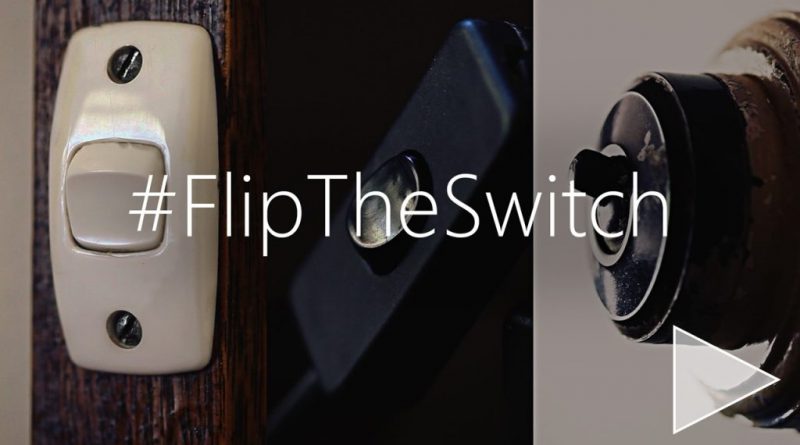Co-Management is Instant and Easy When You #FlipTheSwitch
If you ever got to shadow a Microsoft leader for a day and listen in on the meetings they attend, I think youd be surprised by how much time is spent talking about how to support the day-to-day work done by IT Pros.
We think about this constantly.
A lot of answers to these questions are found by leveraging the unique information and power found in the Microsoft Cloud.
One of the most exciting answers weve found to a persistent question is very simple: Flip the Switch.
Right now, the millions of IT Pros working with ConfigMgr can simply add the power and intelligence of the Microsoft Cloud to their ConfigMgr deployments with four clicks and zero additional cost.
Im talking about Co-Management.
Co-Management is the deep integration between ConfigMgr and Intune that enables a single device to be managed by ConfigMgr and Intune at the same time. When you #FlipTheSwitch and turn on Co-Management you instantly have new capabilities at your disposal that you can use to secure your organization.
Here are a few of the features Im talking about that you instantly have once you #FlipTheSwitch:
- Compliance policies and Conditional Access. This is a BIG one (Im sure youve heard about it) and its available for use right now.
Conditional access enables you to ensure any device requesting access to corporate data is compliant with your policies and can therefore be trusted in your network.
With Co-Management you can apply these policies to Windows devices in just the same way many of you are already doing with millions of iOS and Android devices. Intune is the only EMM solution that can set the conditional access policies for Office 365 across Windows, iOS, Android, and Mac. - A wide variety of real-time actions, like remote factory reset or wipe for a stolen device.
Im talking about taking instant actions on devices no matter where they are whether theyre behind the firewall or on the internet. - Lower your provisioning costs with Windows AutoPilot to provision new Windows 10 devices from the cloud.
- With the release of 1802, you can also begin using Endpoint Manager with Intune.
Endpoint Manager is Microsofts powerful anti-virus protection and it is now the most commonly used anti-virus solution on Windows 10 devices around the globe.
To learn more, check out this blog post from last week.
- If you have a lot of remote users, Co-Management allows you to modernize your Windows updates by managing updates from the cloud. This is ideal for managing users that are always in motion, and it also reduces your on-prem infrastructure costs.
- You can remote control PCs no matter where they are with Intune’s TeamViewer integration.
Im willing to believe thousands of people reading this right now could put a lot of that functionality to use immediately. And you can. And if you own Intune, its free. And easy.
Zero dollars. Almost zero effort.
The difference between having these features and not is just the flip of a switch.

Literally.
We have engineered Intune and ConfigMgr (and please remember that owning an Intune license allows you to use ConfigMgr) to work together and bring about these exact kinds of capabilities that will accelerate your move to modern management from the cloud.
In a nutshell, Co-Management is a bridge you can use to easily begin moving traditional, domain-joined and ConfigMgr-managed solutions to a deployment of Azure Active Directory and Intune. Users love the way this is set up because it hands over total control for how this move to the cloud is managed. An organization can move any workload, at any speed, at any time based entirely on that organizations unique needs.
At the bottom of this post youll find detailed documentation about how to Flip the Switch to Co-Management right now.
A great thing about flipping the switch is that it does not require you to make any other changes to your setup you can continue domain joining and ConfigMgr managing these clients for other workloads (e.g. Win32 apps) for as long as you need.
If you start using Co-Management Id love to hear about it. Use the hashtag #FlipTheSwitch (and you can even include the icon above) to talk about what you think of the features, how you started using them, and what you want to do next.
Technical Documentation & How-To
To see exactly how to do this step-by-step, visit:
https://docs.microsoft.com/en-us/sccm/core/clients/manage/co-management-overview
That documentation will outline all of the prerequisites, workloads available for management, scenarios to enable, as well as the handy architectural overview seen below.
For additional in-depth ConfigMgr documentation, check out this
constantly updated archive of material.

Source: EM+S Blog Feed